In this comparison, we’ll address the key features and educational potential of the Sphero and the Ozobot. They are both great toys for teaching a child core STEAM skills, and no matter which one you choose they will offer hours of entertainment. But when you compare Sphero vs Ozobot you’ll see that Ozobot is better for younger children, while Sphero is a better fit for more advanced teens and adolescents.
Continue reading this article if you want to learn more about each of these robots, or you can buy them at the following links: Sphero BOLT (Click Here), Ozobot EVO (Click Here).
Table of Contents
Features
Before we go into more detail we should look at the main features of the Sphero and Ozobot, so you can get a better understanding of what each robot has to offer.
Sphero
Sphero Bolt

Features
Dimensions: 2.9 x 2.9 x 2.9 inches
Weight: 1.1 pounds
Battery: 1 Lithium Polymer (Included)
Sensors: Gyroscope, Motor Encoders, Accelerometer
Lights: 8×8 LED Matrix
Wireless: Smart Bluetooth
Programming: Scratch Blocks, Javascript
Inductive Charger
Waterproof
Sphero Mini

Features
Dimensions: 1.6 x 1.6 x 1.6 inches
Weight: 5.3 ounces
Battery: 1 LR44 (Included)
Sensors: Gyroscope, Motor Encoders, Accelerometer
Lights: LED Lights
Programming: Scratch Blocks, Javascript
Wireless: Bluetooth
USB Charger
Programming: Scratch Blocks, Javascript
Ozobot
Ozobot Evo
Dimensions: 1.2 x 1.2 x 1.2 inches
Weight: 8 ounces
Battery: 1 Lithium Polymer (Included)
Sensors: Proximity and Optical
LED Lights
Built-in Speaker
Programming: Ozoblockly Blocks, Colored Markers
Activity Pack
4 Colored markers
USB Charger
Ozobot Bit Coding Robot
Features
Dimensions: 1.1 x 1.1 x 1.1 inches
Weight: 6.8 ounces
Battery: 1 Lithium Polymer (Included)
Optical Sensors
LED Light
Programming: Ozoblockly Blocks, Colored Markers
Activity Pack
4 Colored markers
USB Charger
Apps & Software
You can control both Sphero and Ozobot using free apps that run on a wide range of devices and platforms. The Sphero app runs on iOS, Android, MacOS, and Windows. While the Ozobot app only runs on Android and iOS.
Sphero Edu App
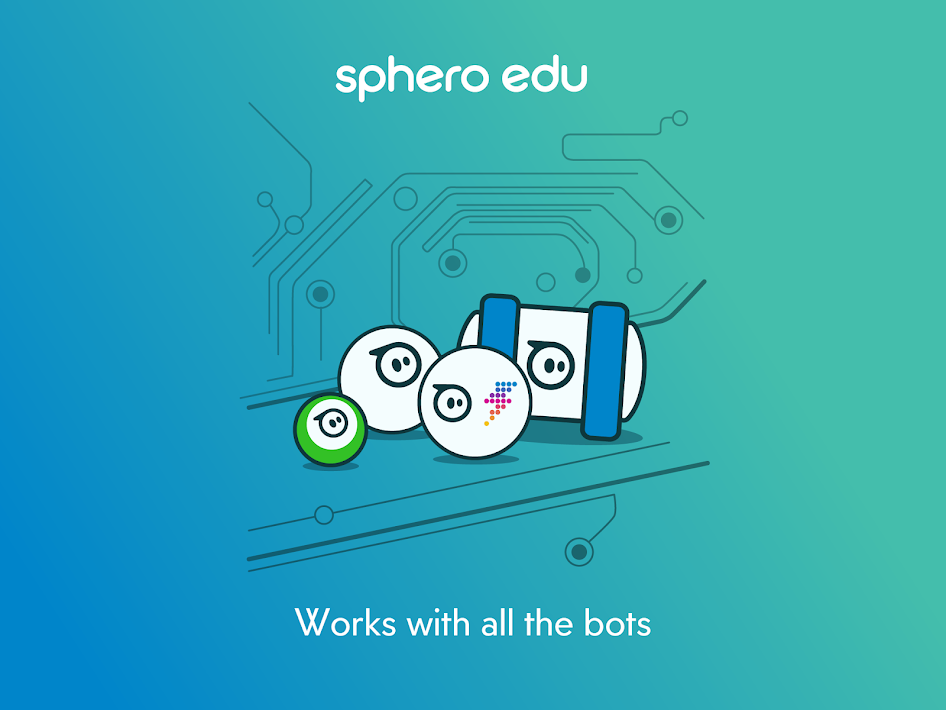
Features
Programming: Draw paths, Scratch Blocks, JavaScript
Sensor Data: Location, Accelerometer, Gyroscope, Velocity, and Distance
Activities: Painting, Navigation, Swimming
Control: Joystick, Facial Gestures
Educational Integrations: Google Classroom.
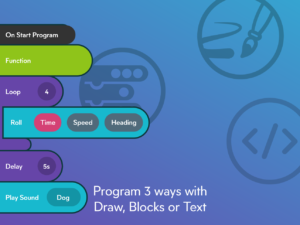
The mobile versions of the Sphero app let you control the robot using a virtual joystick, and it will even let you steer using drawings, and facial gestures. You can also use the block-based programing language on the mobile version of the app to code more complex algorithms for Sphero to execute.
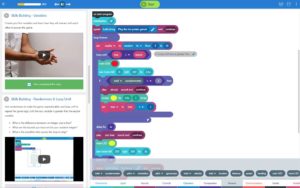
The desktop version of the app makes it easy to program your Sphero using Javascript. Writing code on a desktop PC using a real keyboard is much faster than tapping out code on the mobile app.
Evo by Ozobot App
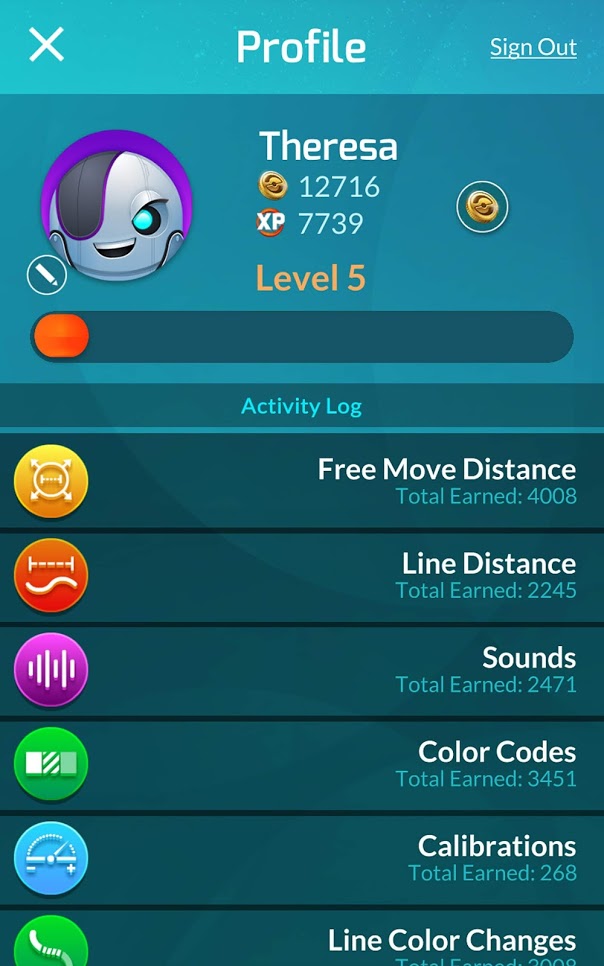
The Ozobot Evo is the only Ozobot that you can control using the mobile app. The Ozobot Bit isn’t compatible with the mobile app, so you’ll only be able to program it using the optical sensor either with color-coded markers or flashing lights.
Features
Control: Sounds, LED lights, and Joystiq Control
Programming: OzoBlockly, Colored Markers
Social: Share Drawings
Explore: Sound Library, Color Library
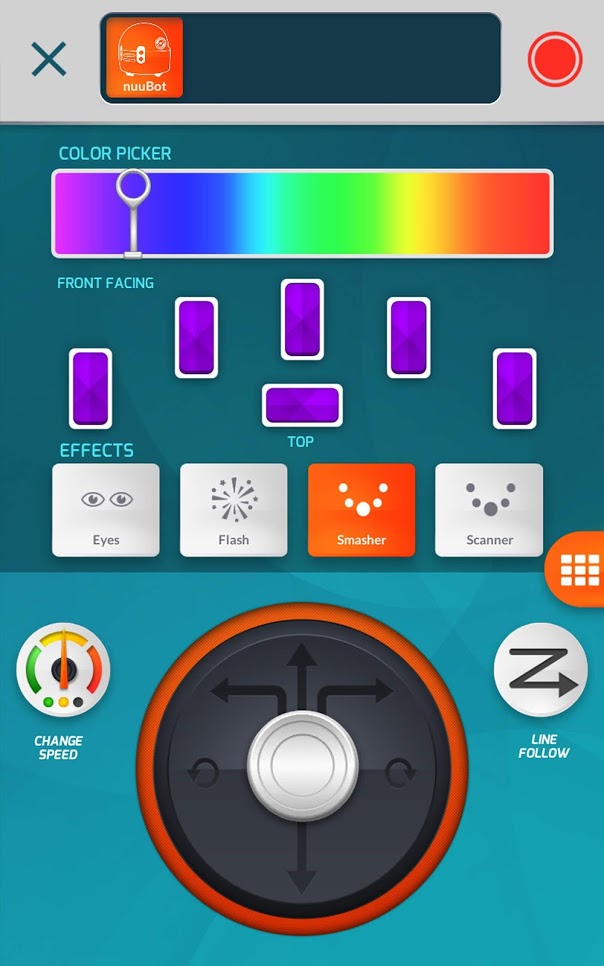
The Evo mobile app lets you control your robot manually, or you can program it using OzoBlockly. It also has a bunch of fun games built-in, and you can share your color-coded creations with the #OzoSquad community.
Winner: When it comes to apps Sphero is the clear winner since it has an app for almost every type of device and OS (operating system).
Programming
Sphero
You can program Sphero robots using MIT’s Scratch which is an easy to use block-based coding language made especially for beginners and kids. The Scratch programing language was created at MIT, and they have a number of resources online to help newcomers quickly learn the language.
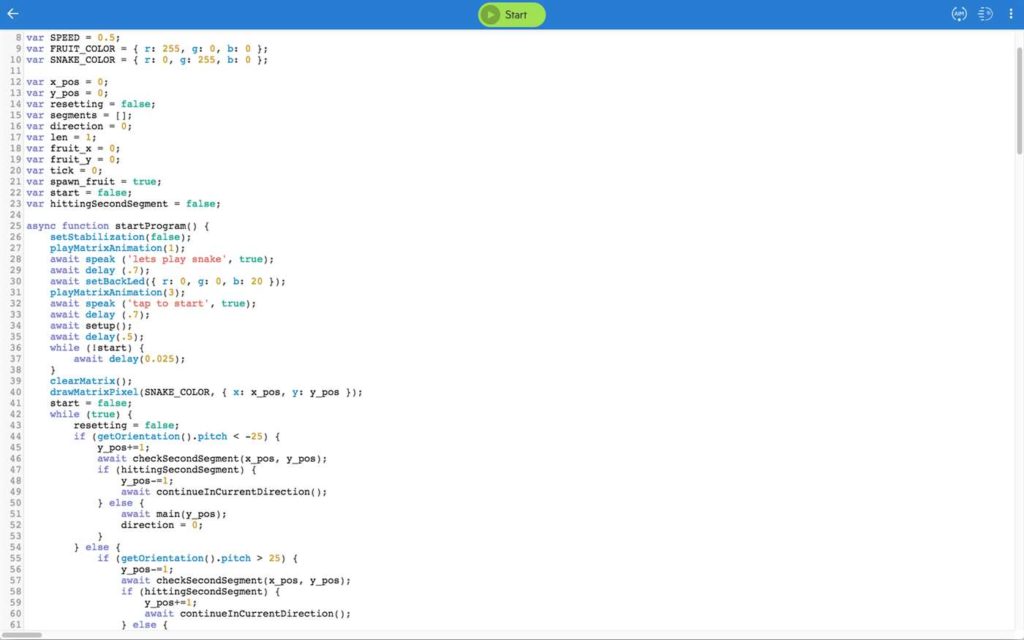
You can also program Sphero robots using Javascript which is a powerful scripting language that powers the web. Javascript will let you unlock all the features and functionality of the Sphero robot, and it will let you create more complex algorithms.
If you’re looking to learn Javascript we recommend this COURSE
Ozobot
Ozoblockly is the primary programing language of the Ozobot Evo and the Bit. This block-based language is similar to Scratch, but it’s proprietary and it doesn’t have the backing and support of a major university.
Winner: Sphero wins hands down in the programming category. Sphero uses Scratch and Javascript which are both well-known languages with the backing and support of large communities.
Charging/Power
Sphero and Ozobot are both rechargeable and their batteries are pre-installed so they are ready to go right out of the box. They both use fast charging lithium polymer batteries that tend to perform better than a standard lithium-ion. There are some differences in each robots runtime and charging methods which we’ll go over in the following section.
Sphero
The Sphero BOLT can run for up to two hours on a single charge, while the Sphero Mini will last for an hour at best. The BOLT comes with a wireless inductive charger that can charge the battery completely in 6 hours. The Mini, on the other hand, comes with a regular Micro USB charger that you’ll have to physically connect.
Ozobot
You can charge the Ozobot Evo and the Bit using the included USB mini cable. Both models take 60 minutes to charge, and the battery will last for an hour of non-stop action.
Winner: When it comes to power and charging both Sphero and Ozobot are about equal. The only real standout is the Sphero BOLT which has a longer runtime and it charges wirelessly.
Wireless
Sphero
All the Sphero models use Bluetooth to connect to a smartphone so you can control them using the app. The Sphero BOLT has a newer Bluetooth Smart chipset, and it has a range of 100 feet. The Sphero Mini uses regular Bluetooth, and it has a 33-foot range
Ozobot
The Ozobot Evo is the only model that comes with a wireless connection. It uses Bluetooth 4.0 and it has a 33-foot range. The Bit doesn’t have built-in wireless, but you can still program it by pressing the light sensor against a computer screen.
Winner: Sphero comes out on top in this category especially if you get the Sphero BOLT which has a longer range since it uses Smart Bluetooth. The Sphero Mini and Ozobot Evo, on the other hand, have a similar range.
Conclusion
In most cases, we would recommend the Sphero since it has better features in almost every respect. It also has better support for real-world programming languages, and it has a larger user base if you ever need help.
The Ozobot still would make a great first robot for a younger child. It’s simpler design and functionality make it easier to learn, and it’s also a more affordable toy for someone who’s just starting out.
STEAM Kits
Sphero SPRK+ STEAM Educational Robot

Ozobot Evo Classroom Kit
Accessories
Sphero Nubby Cover
LTGEM Carrying Case for Ozobot Evo App-Connected Coding Robot

Evo Experience Pack
Table of Contents



